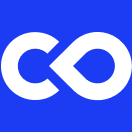Release Notes 2.16 (January 2024)
Collections
To allow for improved asset management at the organization level, increasing discoverability and re-use of “Gold Standard” assets, users now have the ability to create asset Collections which can be found via the Navigation Sidebar.
Admins have the ability to configure the organization of Collections and to create, delete, and edit their metadata. Admins can add any Release Capsules/Pipelines, No-Code Apps, and Data Assets to a Collection while users can add Release Capsules/Pipelines, No-Code Apps, and Data Assets of which they are an owner. As shown above, Collections can also contain sub-Collections to provide additional levels of organization.
Easily Share All Assets Attached to a Capsule/Pipeline
The Capsule/Pipeline Share Window now contains a section titled “Assets Access”. When sharing a Capsule, this allows the Capsule Owner to optionally share all attached Data Assets. When sharing a Pipeline, the Pipeline Owner can share all of the Data Assets attached to the Pipeline as well as all of the Capsules used to construct the Pipeline.
Any changes or additions to Users or Groups will be indicated with “UPDATED” or “NEW”, respectively as shown above.
This functionality streamlines the Capsule/Pipeline sharing process, allowing users to share all assets in a single step, rather than sharing each individually.
Capsule/Pipeline Timeline Search
In addition to filtering for Commits, All Runs, My Runs, and Releases in the Capsule/Pipeline Timeline, users now have the ability to perform a free text search for Computation Names, Commit Messages, and Release Versions in the Timeline.
Additionally, the date/time the Capsule/Pipeline was created will be visible for every search, and if there any any uncommitted changes, they will appear at the top of the Timeline.
Computation Name search is currently available for Reproducible Runs.
User-Defined Environment Variables
Users can now define their own Environment Variables within the UI without modifying the Dockerfile directly using a process similar to adding packages via the Package Managers in the Environment Editor.
The Environment Variables are system-wide variables which are automatically added to the Dockerfile prior to the installation commands so they can be used during the environment build phase. Users are able to refer to these variables in Reproducible Runs and Cloud Workstation sessions.
The Environment and Dockerfile tabs in the image below demonstrate the updated Dockerfile and location where the commands for the environment are inserted. In this example, the user can call “cycles” as a system variable in the run script, and the value used in the script is the value the user defined when creating the variable in the UI.
Environment variable names must always start with a letter or underscore ("_") and may only consist of alphanumeric characters and underscores ("_").
Environment variable names are case-insensitive meaning the names “ABC” and “abc” cannot both exist in the same Capsule.
Git Provider Integration Extended - Azure DevOps
Code Ocean has extended Git Provider integration to include full support for Azure DevOps.
Administrators can configure the Azure DevOps integration from the Integrations Tab of the Admin Dashboard by selecting Azure DevOps as the Git Provider and inputting the Organization Name.
Users will be able to copy or clone Capsules and Pipelines from Azure DevOps as well as sync a cloned Capsule to the corresponding Azure DevOps repo with one click from the Capsule Timeline.
More information about Code Ocean's Git Integration functionality can be found here.
Public API Extended - List Attached Data Assets
The Code Ocean Computations API has been extended to return Data Asset ID and Mount information for all Data Assets attached for a given computation. List Attached Data Assets: Request Example
Last updated