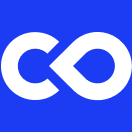Release Notes 2.17 (February 2024)
Create and Run Pipelines from nf-core
You can now create a Pipeline by importing directly from nf-core. Choose from a set of 96 community-developed, highly optimized, bioinformatics pipelines. Pipeline files are automatically organized appropriately during the import process enabling you to get started quickly.
Additional Pipelines Improvements
App Panel for Manually Edited Pipelines
It is now possible to create an App Panel for a Pipeline in which the main.nf file has been unlocked. If there is an App Panel already in the Pipeline when main.nf is unlocked, it will be deleted.
The new App Panel will use named parameters and will not be categorized by Capsule.
Choose Nextflow Version for Manually Edited Pipelines
For Pipelines in which the main.nf file has been unlocked, it is possible to select the Nextflow version to run (22.10.8 or 23.10.0) from the Pipeline Settings menu. This allows users to write nextflow using DSL1 or DSL2. For more information on Nextflow version, see the Nextflow documentation.
Replace Deleted Capsules in Pipeline Builder UI
A deleted Capsule will appear red in the Pipeline Builder and can now be easily replaced while retaining the existing Connections and Path Mappings.
Switch From Original to Release Version in Capsule Settings
For Capsules used in Pipelines, it is now possible to switch from using a Capsule's original/private version to using a Release version of the Capsule via the Capsule Settings menu.
Starter Environment Improvements
Listing Packages in a Starter Environment
You can now easily see all packages installed in a Starter Environment directly from the Select a Starter Environment page along with their specific versions by clicking the drop-down menu to expand/fold the package managers that were installed.
Once you've selected a Starter Environment, clicking on a specific package manager icon as shown below will open an information box listing the packages installed via that package manager along with their versions.
This same detailed package information is viewable from the Starter Environments page of the Admin Panel as well.
Additionally, to better accommodate Starter Environments that include multiple programming languages, the language filter has been removed from the Environment page to reduce confusion.
The language field is still required when deploying the image to determine which sample files to use in the capsule.
Creating a Starter Environment from a Capsule
Admins can now make a Starter Environment from a Capsule's environment using the Capsule's ID. This functionality is accessible via a new tab on the Add Starter Environment page.
When creating a Starter Environment from a Capsule, the admin doesn't need to provide the Docker URL because the image will be accessed via the Capsule's ID. Instead, the admin needs to assign the Docker URL that will be used for this image in the Target Docker Image field. The prefix of the image will be set to the domain of your deployment because the image will live in your Code Ocean Docker registry. The admin can either specify the name and version of the image or check "Auto generate" to fill this URL using the information provided.
Check the tooltip in the Code Ocean UI for more details and examples showing how to assign the Docker URL.
Deleting a Starter Environment
The admin can now delete a Starter Environment that is not in use in any Capsules. Once the Starter Environment is deprecated, the option to delete will appear in the Actions drop-down menu. Attempting to delete a Starter Environment that is in use will result in an error notification.
Data Details Improvements
When a URL linking to a Data Asset is shared, the default view will now be the “Expanded” view, allowing a user to immediately see all details associated with the Data Asset.
To ensure the best user experience, when browsing the Code Ocean My Data dashboard, the “Minimized” view will be the default, allowing users to browse all Data Assets easily and expand to view details as needed.
Button to generate Secret when Creating Access Token
When creating a personal access token within Code Ocean, users will now be able to quickly and easily copy the token and create a secret for use in Code Ocean by simply clicking "Copy Token & Create Secret" which will lead them directly to the Custom Key creation modal.
Public API Updates
Computations API Extended - Delete Computations
A convenient endpoint to remove unwanted or redundant computations from a Capsule or Pipeline's Timeline.
Run Computation Endpoint Extended - Provide Parameters for Capsules in a Pipeline
It's now possible to provide Capsule parameters when running a Pipeline via the API.
Last updated