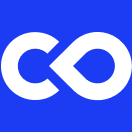Release Notes v1.18 (December 2021)
The new features that have been included in Code Ocean 1.18 release are:
Full Git Branch Support
You can now switch branches in the Capsule IDE and in the Cloud Workstation.
Switching between the different Git branches is available in your capsule's Git repository via the drop-down menu shown below. The default branch is master unless defined otherwise in the remote Git repository. You can also create and delete Git branches from within a Cloud Workstation session.
Once you start editing the capsule, the drop-down button for switching branches is disabled until all of the changes are committed.
This feature is especially useful when the capsule is linked to an external Git repository (e.g. GitHub, GitLab, etc.).
You can also create and delete Git branches from within a Cloud Workstation session. This will be synced into your capsule as well and reflected in the Git branch list of the drop-down menu.
Capsule and Data Asset Archiving
You can now archive capsules and data assets to reduce clutter in your capsules/data assets list. Archiving enables the removal of a capsule/data asset from the 'All' view, making them accessible only through the 'Archive' view.
Navigate to the relevant dashboard - Capsules to archive a capsule or Data Assets to archive a data asset.
Click Archive in the toolbar selection that displays
3. To view an archived capsule/data asset, click Archive in the menu
All the archived capsules/data assets are listed
4. To restore a capsule/data asset from the Archive, scroll the cursor over the capsule/data asset
5. Click Restore capsule/Restore dataset from the toolbar
6. Click Back to My capsules/Back to Data Assets to return
Capsule Timeline Filter
Changes can be filtered in the Select filter dropdown list by:
All
Git - Show only Git commits
Runs - Show only run results
Install Packages from Dependency Files
The environment setup just got easier. You can now populate packages in your capsule environment directly from the most common dependency files:
requierments.txt- pip package installer environment fileenvironment.yml- conda package installer environment filelock.json- R CRAN package installer environment file
To install packages from a dependency file:
Go to the file in the capsule's tree
Select Install packages
Admin Page Redesign
The design of the Admin page has been given an updated modern look and feel
Using AWS EC2 Warm Pools to pre-initialize Worker Instances
Introducing EC2 Warm Pools for worker auto-scaling groups (general workers and GPU workers). Warm Pools work by initializing (warming) machines and keeping them in a stopped state ready to join the auto-scaling group when scale-out is required.
Last updated