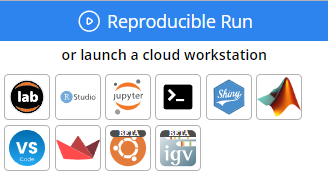Working in a Cloud Workstation
For development in your Capsule, you have the option to work in one of our Cloud Workstations, which are available, well known programming IDEs (integrated development environments) that can be launched with the selected Docker environment and computing resources.
The Compute Environment for a Cloud Workstation
The system will turn on an EC2 machine and launch a docker container using the compute environment of the Capsule that you set up in the Environment Editor. Visit the Environment page to learn how to establish the environment. Once the compute environment is established, you will enter the Cloud Workstation with full access to the Capsule.
At the Cloud Workstation, you work directly in the docker container. While working in a Capsule, the system submits your computation to a docker container when executing a Reproducible Run, syncs only the results folder back to the Capsule, and turns off the container when the run is completed.
The advantage of using the Cloud Workstation is that you can have a native experience with the interface as you run it locally. For example, executing commands in the terminal, or executing a chunk of code in Jupyter Lab.
| Folder | Available in Cloud Workstation | Path in Capsule Workspace |
|---|---|---|
Metadata | /metadata | |
Environment | /environment | |
Code | /code | |
Data | /data | |
Results | - | |
Scratch (CW) | - | |
CW Root FS | - |
In this guide, you will learn the following:
Launching a Cloud Workstation and using different types of Cloud Workstations.