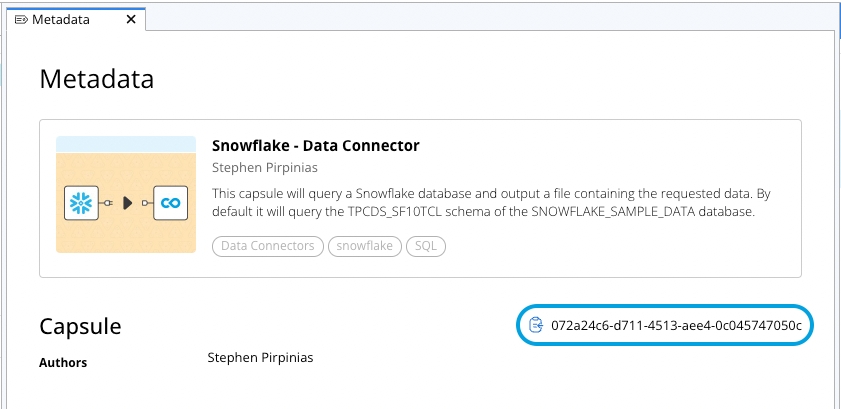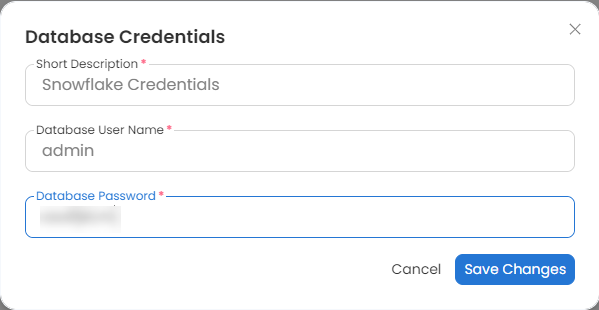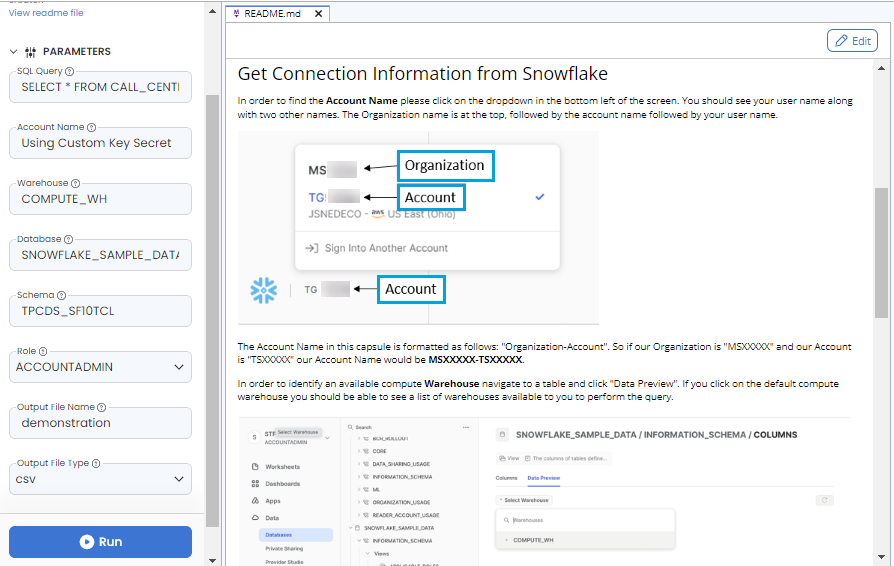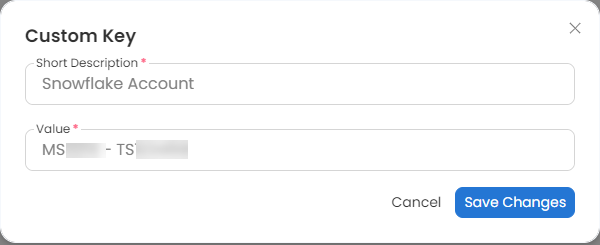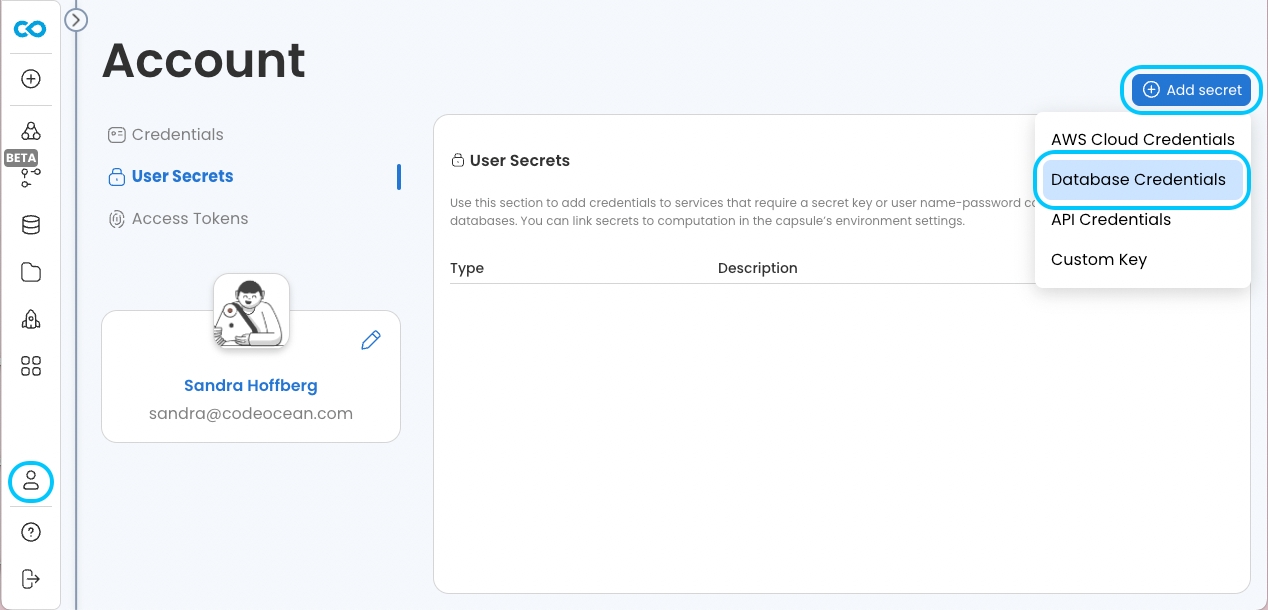Data Connector Example
This section explains how to use the Data Connector capsules using Snowflake as an example.
Data Connectors are a convenient way to get Data from External Sources (i.e., data lakes) into Code Ocean. Each Data Connector consists of two capsules, one which performs a query and outputs a data file (in parquet, text, or other tabular formats) and the other will create a Data Asset automatically. After duplication, a user can use the Data Asset Generation Capsule and create Data Assets from SQL queries without any extra steps.
Data Connector Setup
Go to the Apps Library on your Dashboard.
Search and Duplicate Snowflake - Data Connector and Snowflake - Data Asset Generation into your deployment.
In the Snowflake - Data Connector capsule, add your Database Credentials and Custom Key to the Capsule as secrets. See README file for information on how to find the Account in Snowflake.
AWS Data Connectors can use Assume Roles rather than user secrets to establish credentials.
Run a query using the Snowflake - Data Connector from the App Builder. The README provides instructions for retrieving the Warehouse, Database, Schema, etc required to run the Capsule.
Go to the Metadata tab and copy the Capsule ID.
Go to the Snowflake - Data Asset Generation capsule.
In the
/code/config.shfile edit “co_domain” with your own Code Ocean domain. Edit “snowflake_query” to match the metadata for the Snowflake - Data Connector capsule. If you expect your queries to take over an hour, adjust the “max_execution_time” accordingly.
Run a query on Snowflake - Data Asset Generation from the App Builder using the same connection information as in the Snowflake - Data Connector Capsule.
Edit the Data Asset parameters as needed.
Check your data assets for the results of your query.