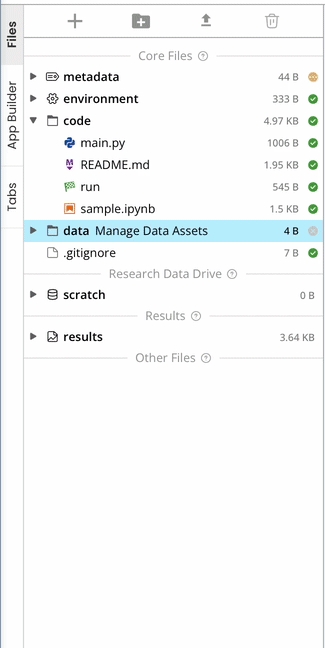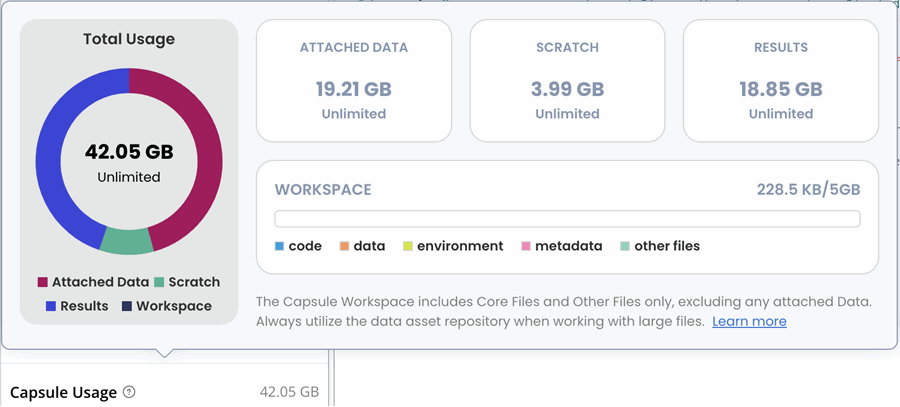File Navigation/App Builder Panel
File Navigation
The Files tab on the toolbar to the left opens the Files panel. Under Core Files, metadata, environment, code, and data folders, as well as a .gitignore file are organized. Under Research Data Drive is the scratch folder, and under Results is the result folder. Any additional files are organized under Other Files.
File Tree System Contents
| Folder | Purpose | Contents |
|---|---|---|
Metadata | Capsule's metadata | metadata.yml |
Environment | Capsule's environment files | Dockerfile, postInstall script, environment.yml |
Code | Code and related files | Source files |
Data | Input data required by Reproducible Runs. May optionally contain small intermediate data | Small data files and attached datasets |
Results | Output files generated by the most recent Reproducible Run | Result files |
Scratch (Cloud Workstation) | Large Intermediate data that are NOT required by Reproducible Runs | Large data files |
Scratch (Reproducible Run) | Large Intermediate data that are generated during Reproducible Runs | Large data files |
Cloud Workstation Root File System | Package installations, IDE preferences, temporary files, etc. | The whole file system except the Capsule workspace, and those mounted folders |
Managing Capsule Size
The Capsule Usage Information Box can be accessed at the bottom of the File Navigation Panel and used to view your current Capsule space usage. It displays:
Total usage - broken down by:
Attached Data
Scratch
Results
Workspace
Code
Data
Environment
Metadata
Other files
The limitation for total Capsule size is 5 GB. This can be broken down by folder:
| Folder | Counted in Workspace Limit | Comments |
|---|---|---|
Metadata | ||
Environment | ||
Code | ||
Data | Attached Data Assets are mounted and not counted toward the Capsule's size limit | |
Results | Results is mounted and not counted toward the Capsule's size limit | |
Scratch (CW) Scratch (RR) | Scratch is mounted and not counted toward the Capsule's size limit | |
CW Root FS | 5GB limit, including existing Capsule environment installations |
To reduce storage costs in your Capsule, is understanding the storage location of your files and how long they will remain there. The breakdown is as follows:
| Folder | Storage | Persistence |
|---|---|---|
Metadata | EBS (local storage) | Capsule lifetime |
Environment | EBS (local storage) | Capsule lifetime |
Code | EBS (local storage) | Capsule lifetime |
Data | Local data: EBS Internal data Asset: mounted from EFS External data Asset: mounted from S3 | Local data: Capsule lifetime Data Assets: has its own lifetime |
Results | During computation: EBS When the computation finished, upload to S3 | Capsule lifetime unless explicitly deleted from the timeline |
Scratch (RR) | Mounted from EFS | Duration of the Reprodicible Run |
Scratch (CW) | Mounted from EFS | Capsule lifetime |
CW Root FS | EBS (local storage) | Cloud Workstation session |
S3, EBS and EFS refer to the types of Amazon Cloud Storage that are possible:
App Builder
The can be navigated to via the side tab. It enables researchers to interact with Capsules without directly interacting with the code. With key user-input parameters, you can use the App Panel to generate results.
For detailed instructions on how to create and interact with the App Builder, refer to the App Panel Guide.