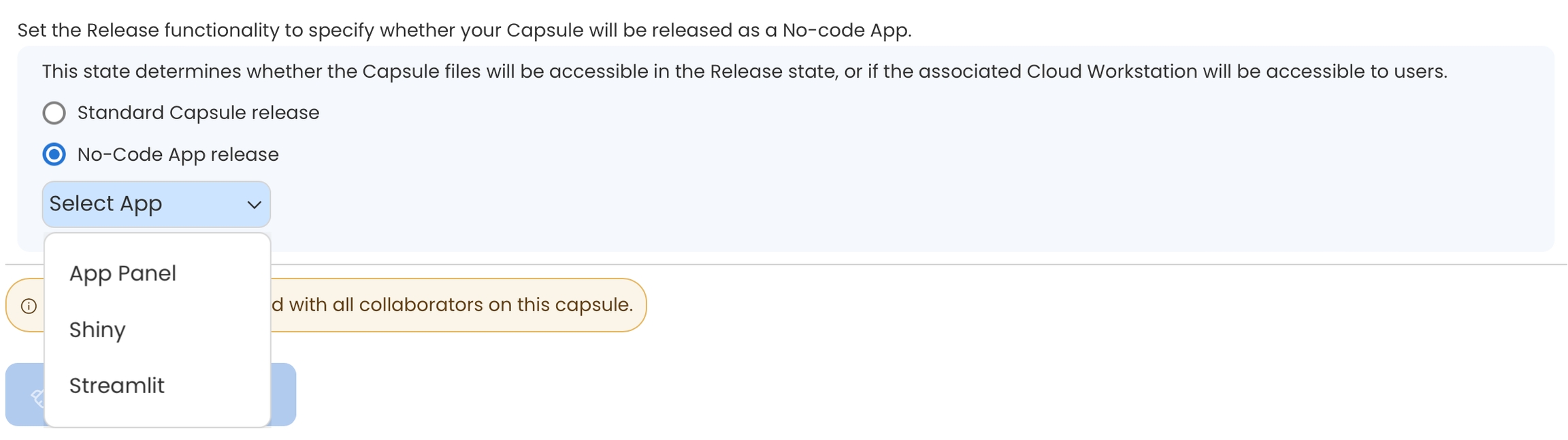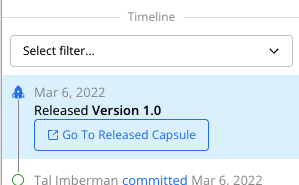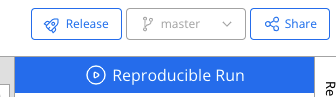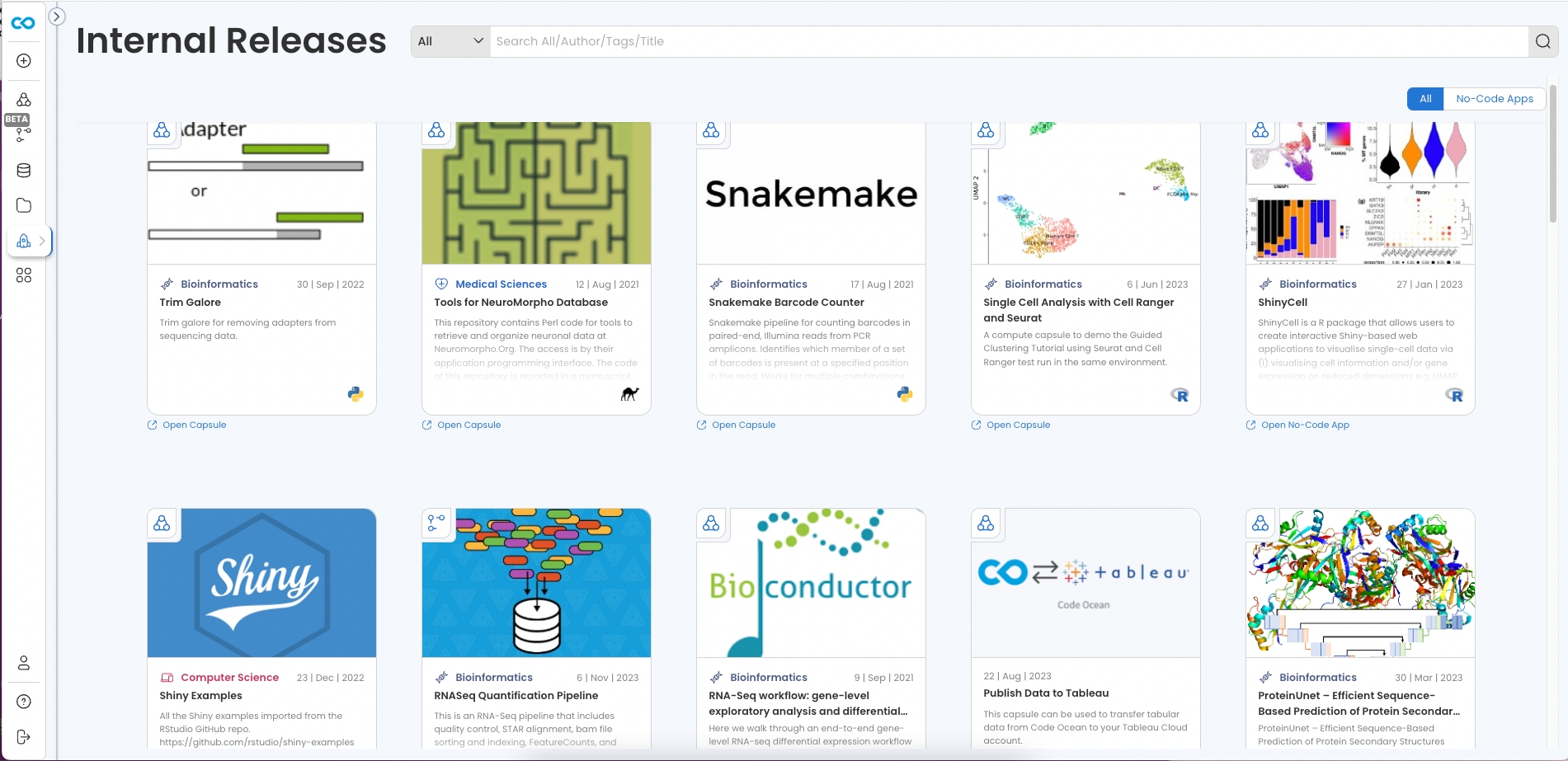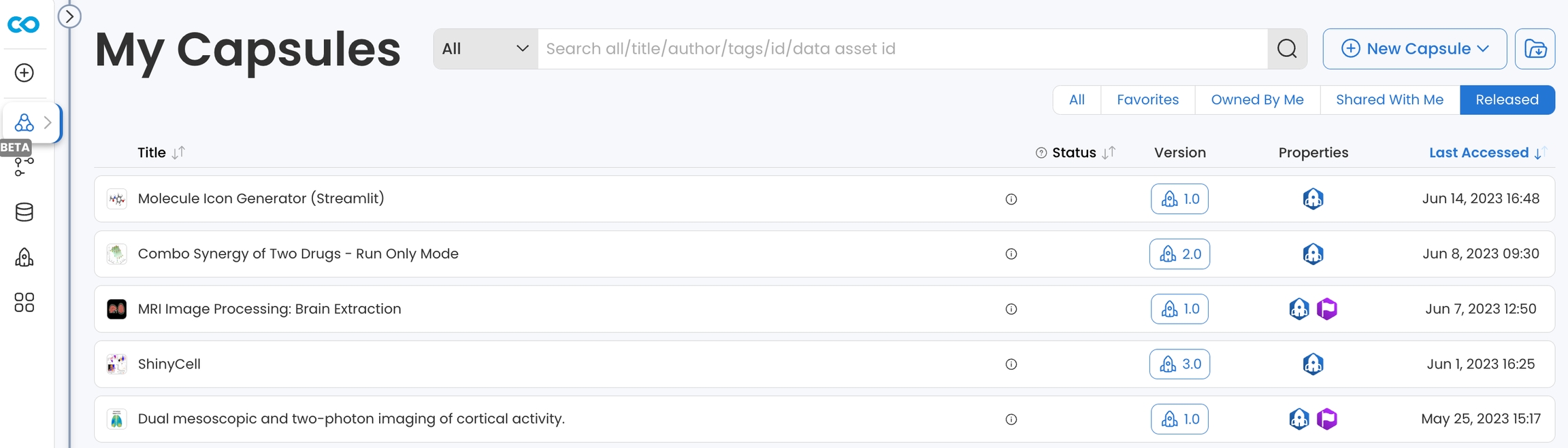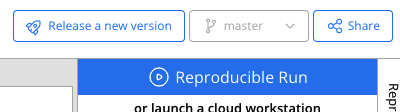Internal Releases
The Internal Releases dashboard displays release Capsules and Pipelines that have been shared with the entire organization.
A release Capsule is a permanently reproducible, run-only version of your Capsule that is separate from the original. This enables your team to use a fully functioning version while you continue to develop your Capsule.
Internal Releases are Release Capsules that have been shared with everyone in your organization. There is a dedicated dashboard for Internal Releases.
Releasing a Compute Capsule
Click Release with in the top right corner of your Capsule to begin the release process.
Complete the mandatory pre-release steps:
Fill out the required metadata.
Perform a Reproducible Run that includes all the latest changes.
Ensure all files in your Capsule are either tracked in Git or intentionally excluded from Git by adding them to the .gitignore file
Once you meet all the criteria, the Capsule can be released. This creates a separate run-only version of your Capsule that is available to anyone with access to the original. You can access the release version from the Capsule Timeline.
If you continue to develop the original Capsule and would like changes to be reflected in the release version, you can update the release capsule by clicking Release a new version in the original Capsule. All versions will be available in the release capsule’s Timeline as well as through a dropdown menu above the Timeline. From any release version, users can easily toggle to others.
Capsules that are used as RShiny or Streamlit apps have an additional field to complete in the metadata page; the type of No-Code App must be selected. This will ensure the appropriate Cloud Workstation is available in the release Capsule. No-Code Apps can be launched directly from the Releases dashboard by clicking the "Open No-Code App" link of the corresponding Capsule:
No-Code Apps
In the pre-release page, No-Code app options will be available for release depending on the capsule's history. The options are:
App Panel, if a valid App panel has been created
Shiny, if the Shiny Cloud Workstation has been used in the capsule
Streamlit, if the Streamlit Cloud Workstation has been used in the capsule
Only Owners of the Capsule can release the Capsule.
Find a Release Capsule
Browsing Internal Releases
Browse the Internal Releases dashboard by clicking the Releases icon on the left side bar from anywhere in Code Ocean.
A Capsule or Pipeline's metadata can be previewed by clicking anywhere on its card, or it can be opened directly by clicking the Open Capsule or Open Pipeline link. A Capsule or Pipeline on the Internal Releases Dashboard will always open on the latest version.
The Internal Releases dashboard can be filtered by No-Code Apps to display any Capsules that use RShiny or Streamlit and Capsules released as App Panel accessible only.
Admins have the ability to delete a release Capsule. Refer to the Admin Guide for the instructions to do so.