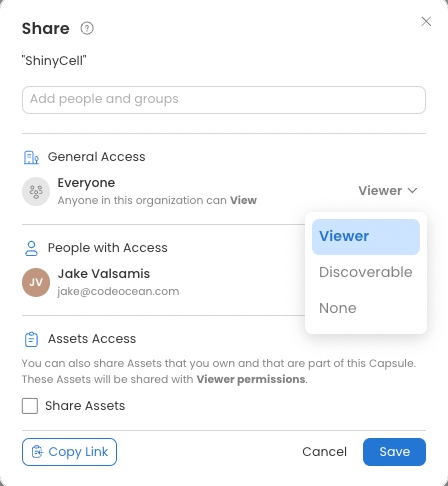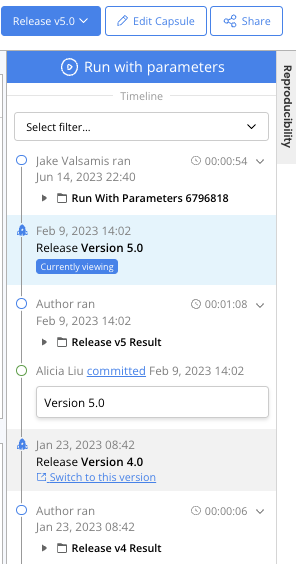Creating and Using Release Capsules
Creating an Internal Release
A Capsule or Pipeline will appear on the Internal Releases Dashboard if it is released and accessible to everyone in the organization. The release Capsule or Pipeline will inherit the sharing permissions of the original Capsule or Pipeline, but can be changed independently after it is released. If the original Capsule was not shared with everyone, the following steps show how the release Capsule or Pipeline can be shared to make it available on the Internal Releases Dashboard:
From the release Capsule, click Share to set the permissions for the Capsule.
Change the General Access permissions so Anyone in this organization can View.
Click Save.
Working with a Release Capsule
From the original Capsule, navigate to the release Capsule by clicking Go To Release Capsule in the Timeline. The Capsule's release status is indicated by a blue Release label to the left of the Capsule's title.
In the release Capsule you can explore any files the author made available, execute Reproducible Runs, create Data Assets from results, and duplicate the release version.
In the release Capsule, click Reproducible Run to execute a run. A pop-up message appears to indicate the estimated re-run time. Click Proceed to continue.
Any user with access to the release Capsule can do a Reproducible Run, but in the Timeline each user will only see the Release Results and results from runs they started.
To edit a release version, you must duplicate it first.
Click Capsule in the menu.
Click Duplicate.
You are redirected to the newly duplicated Capsule. The Capsule name becomes Copy of + the original Capsule name.