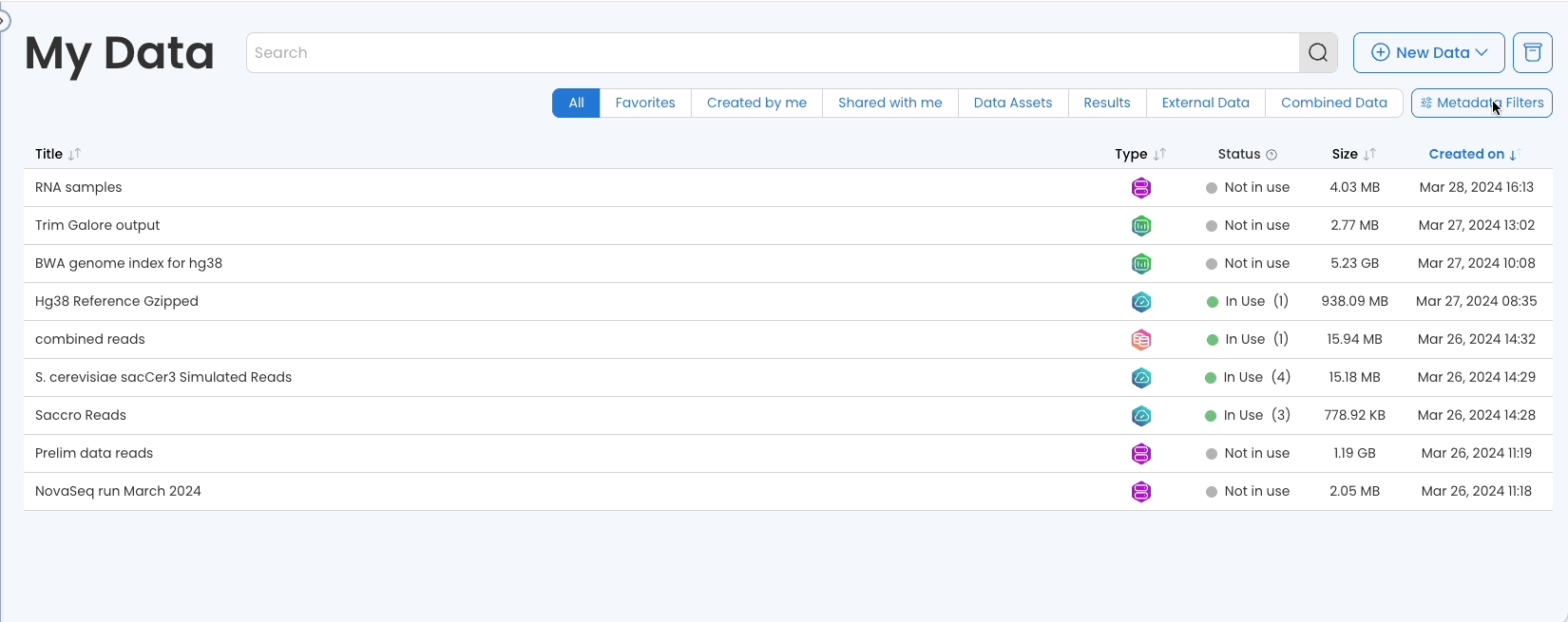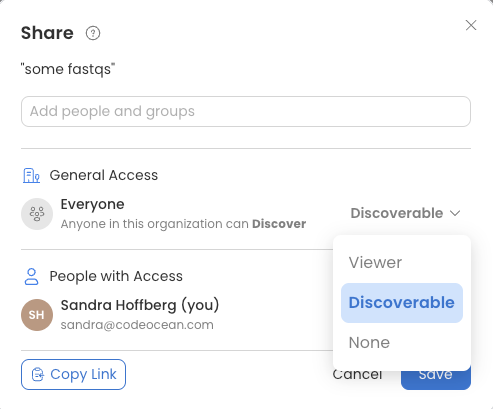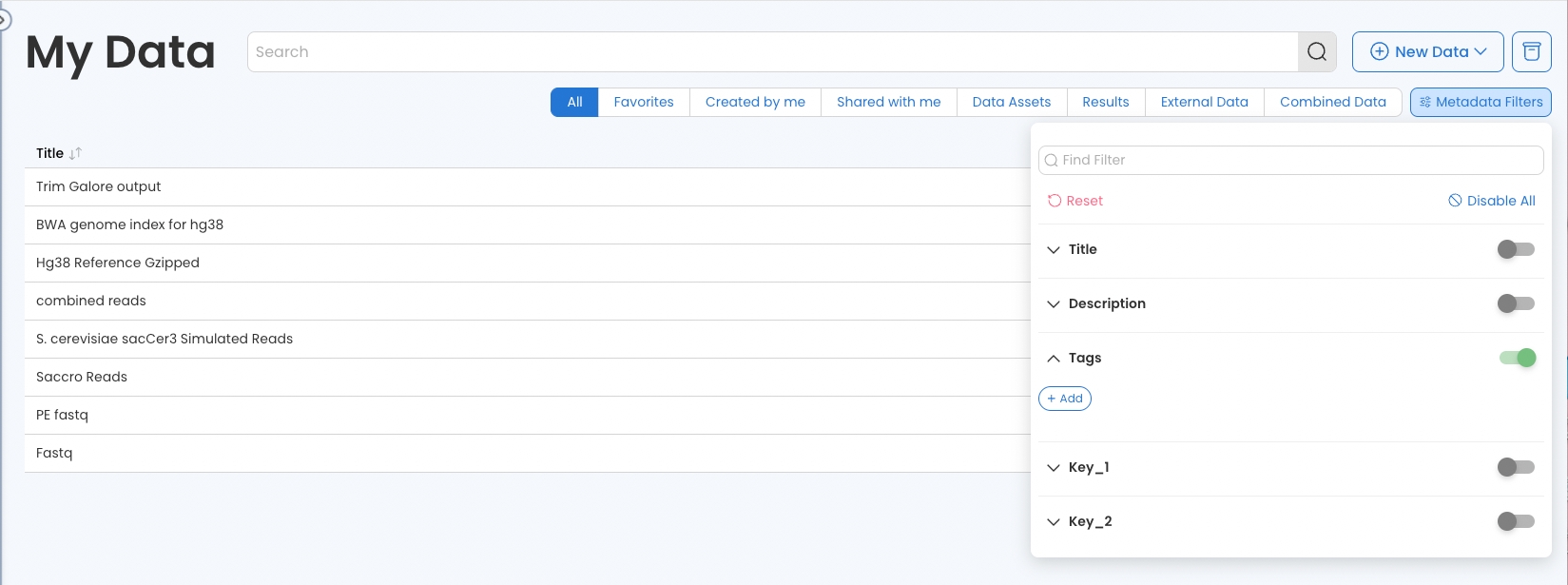Finding Data Assets
You can easily find all your Data Assets on the My Data page. Use the search and filtering options to see the Data Assets you’re looking for.
The Search Box
Use the search box to search for Data Assets. Combine with Filter Data Assets and Metadata Filters to narrow down the search. For example, using External Data Assets filter to only search the External Data Assets or search tags in the Metadata Filters.
Filter Data Assets
Data Assets can be filtered using:
All—Includes all the Data Assets.
Favorites—Includes those marked as favorite.
Owned by me—Includes all the Data Assets you have created.
Shared with me—Includes all those that have been shared with you.
Data Assets—Includes all Internal Data Assets.
Results—Includes captured results.
External Data—Includes all the external Data Assets.
You can combine filter and search to focus the search and locate your Data Assets.
Metadata Search UI
In order to allow data to be findable with respect to FAIR principles, there is now a UI that allows users to find Data Assets based on Custom Metadata fields. In the Metadata search UI, users can toggle metadata fields and enter keywords. Data Assets appearing under the filter have that field filled out and contain the keyword.
Click on the “Metadata Filters” button in the filters row.
Locate the field to filter and switch on the toggle button.
Expand the field and add keywords.
Making Data Assets Discoverable
When Data Assets are discoverable, they will appear in searches. Metadata is shown, but the Data Asset cannot be previewed, downloaded, attached, or run in Capsules or Pipelines. The name and email address of the owner are displayed. To view or edit this Data Asset, contact the owner to request access.
To make a Data Asset discoverable, select Discoverable in the dropdown list under General Access in the Share box.