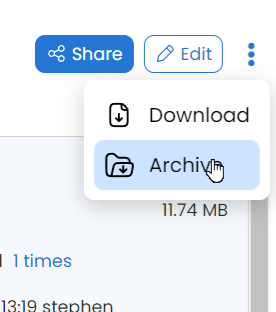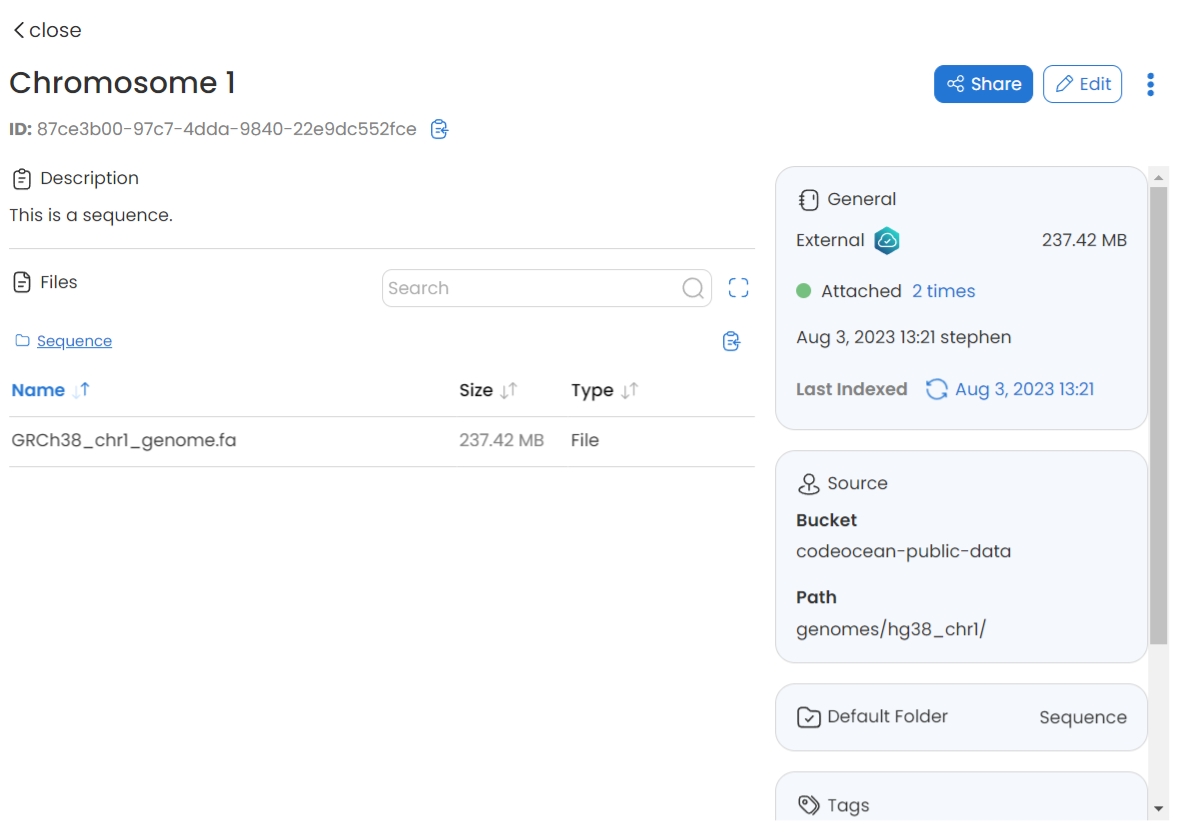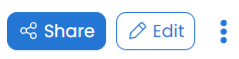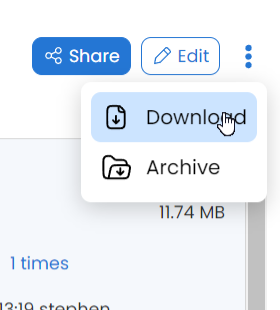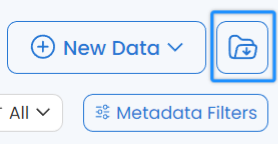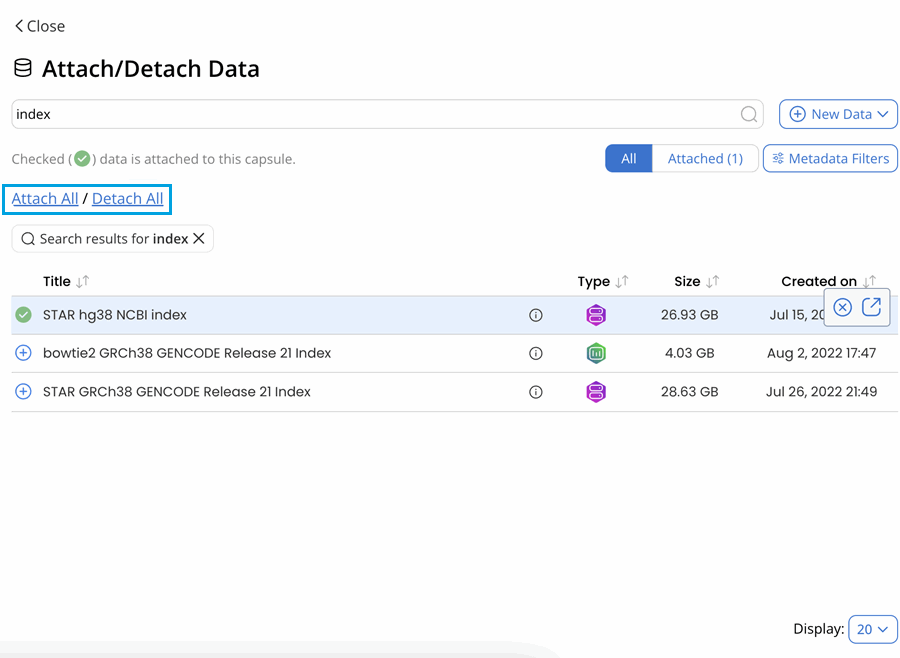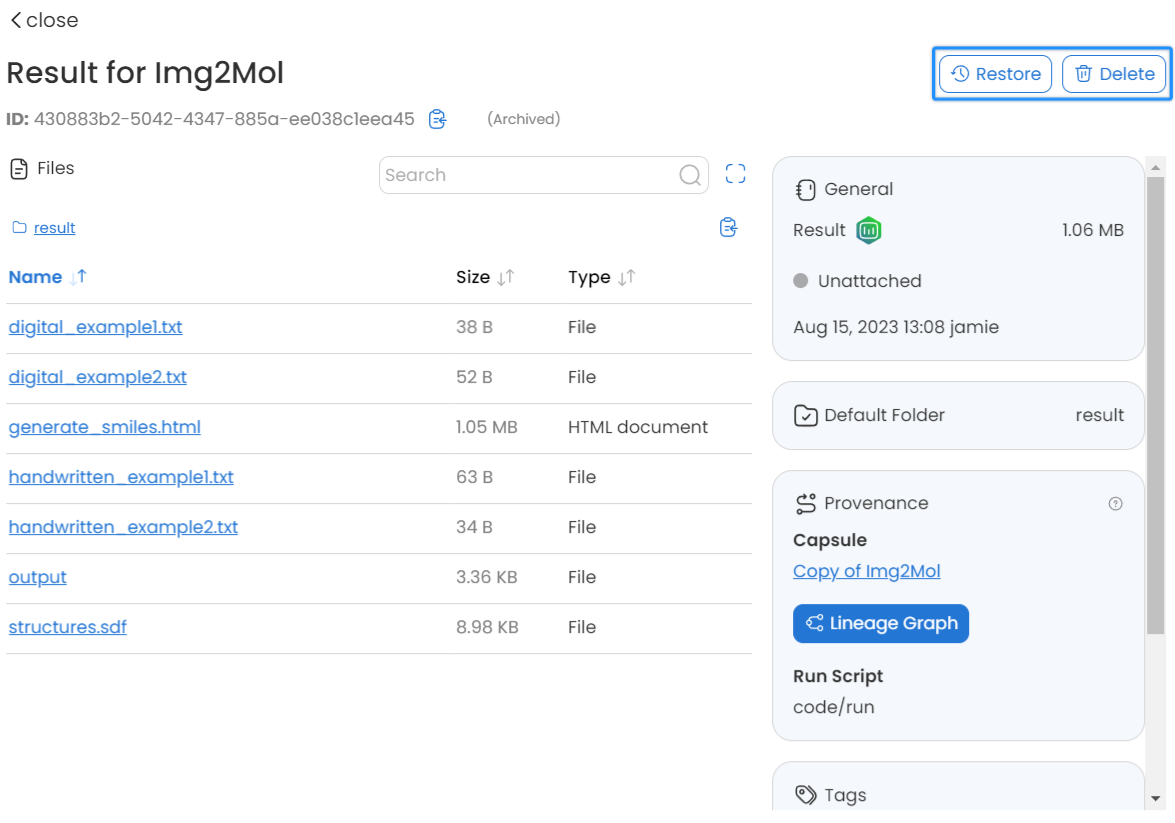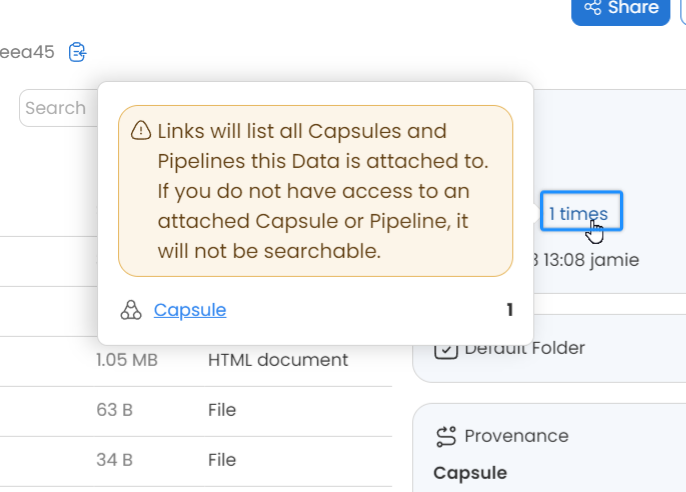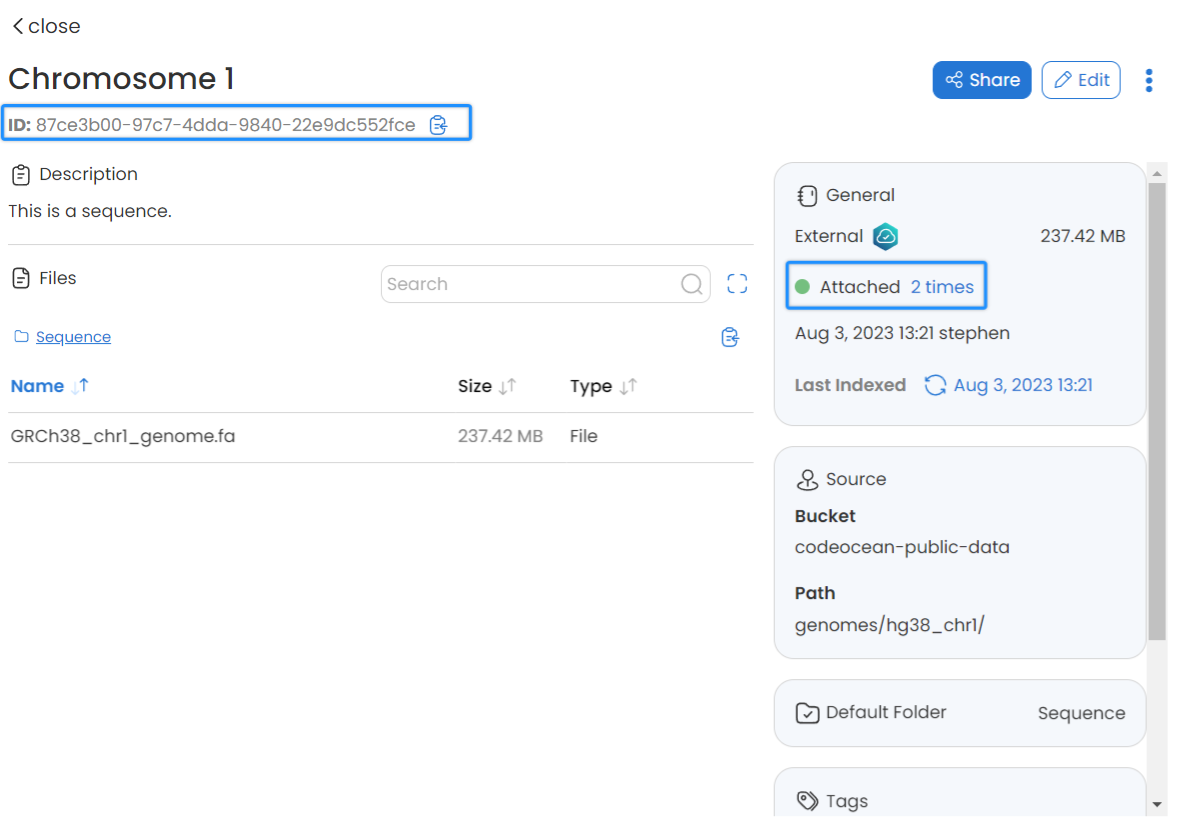Managing Data Assets
You can easily manage all your Data Assets on the My Data page.
Code Ocean provides a detailed page for each Data Asset. The Data Asset's information can vary per Data Asset type (See Types of Data Assets for more information). On the details page, you can do the following:
Search the Data Asset for specific files
See the list of files in the Data Asset
Preview the files' content
Download individual files
Get a sharing link for individual files
Download all the files in the Data Asset as a zip file
Edit the notes, tags, title, and default folder
Archive and delete the Data Asset
Share the Data Asset
Expand the view to the entire window
View General Information
Data Asset ID | ID of the Data Asset |
Description | A description of the Data Asset |
Files and Number of files | The files included in the Data Asset and how many files are included |
Created On | Data Asset creation time |
Created By | The name of the user who created the Data Asset |
Number of Files | How many files does the Data Asset contains |
Size | The size of the Data Asset |
Provenance Code Version Run Script | Relevant only for captured results. The version of the code (commit ID) when capturing the Data Asset. The script that generated the Data Asset |
Tags | The information entered when the Data Asset was created. |
Share Data Assets
Sharing Data Assets allows you to share the data asset with co-workers. Click Share to share the data asset.
In Set permissions for dataset:
Enter the email address or select an address from the dropdown list
Click Add
More than one user can be added and the status of Owner, or Viewer can be selected, a user can be removed by selecting Remove Permissions. Data Assets can be set to Discoverable to the entire organization or to groups of users. The access allows specified users to find the Data Asset in searches, view the metadata, and see the name and email address of the owner, users can request additional access.
Copy Link copies the URL of the Data Asset for easy distribution. Only users with Viewer or Owner permissions can see the page.
Permission Types
There are two types of permissions Viewer and Owner.
| Action | Viewer | Owner |
|---|---|---|
Search keywords within the data asset | ||
Search the list of files | ||
Preview the les inside the data asset | ||
Download all the files in the data asset | ||
Edit the tags, note, and title of the data asset | ||
Delete the data asset | ||
Set permissions to other users |
To make a Data Asset visible to all internal users, check the Set default permission to "Viewer" for all internal users box.
For external Data Assets, since the data is not saved on Code Ocean's server, users cannot see nor download the content of the Data Asset from the My Data page
Download Data Assets
Click on the three dots on the top right to open the drop-down menu.
Click Download to download a zipped folder of the dataset.
Edit Data Assets
Click Edit to edit the Dataset Name, Default Folder, Details and Tags2.3
Click Save to keep the changes
Archive Data Assets
Click on the three dots on the top right to open the drop-down menu.
Click Archive to archive the dataset.
Delete Data Assets
To delete and restore data assets:
The Data Assets have to be archived first
Click the Archive icon to view the archived files.
Locate the Data Asset to be deleted.
Click on the Data Asset. From this screen, the Data Asset can be restored or deleted.
List Capsules to which a Data Asset is attached
Each Data Asset in Code Ocean has a unique ID that can be viewed in the Data Details window in the Data Dashboard or a popup in the capsule IDE.
The Data Asset ID can be copied to the clipboard and used to search for capsules that have the Data Asset attached.
Hover over the Attached item, and there will be a pop-up message indicating the Capsules and Pipelines that are using this Data Asset.
You can view the Capsules and Pipelines that you own or are shared with you by clicking on Capsule or Pipeline. This automatically searches Capsules or Pipelines for the Data Asset ID.
Attach All/Detach All
Attach All and Detach All on the side panel enables the attachment or detachment of all the data assets on the page at once.