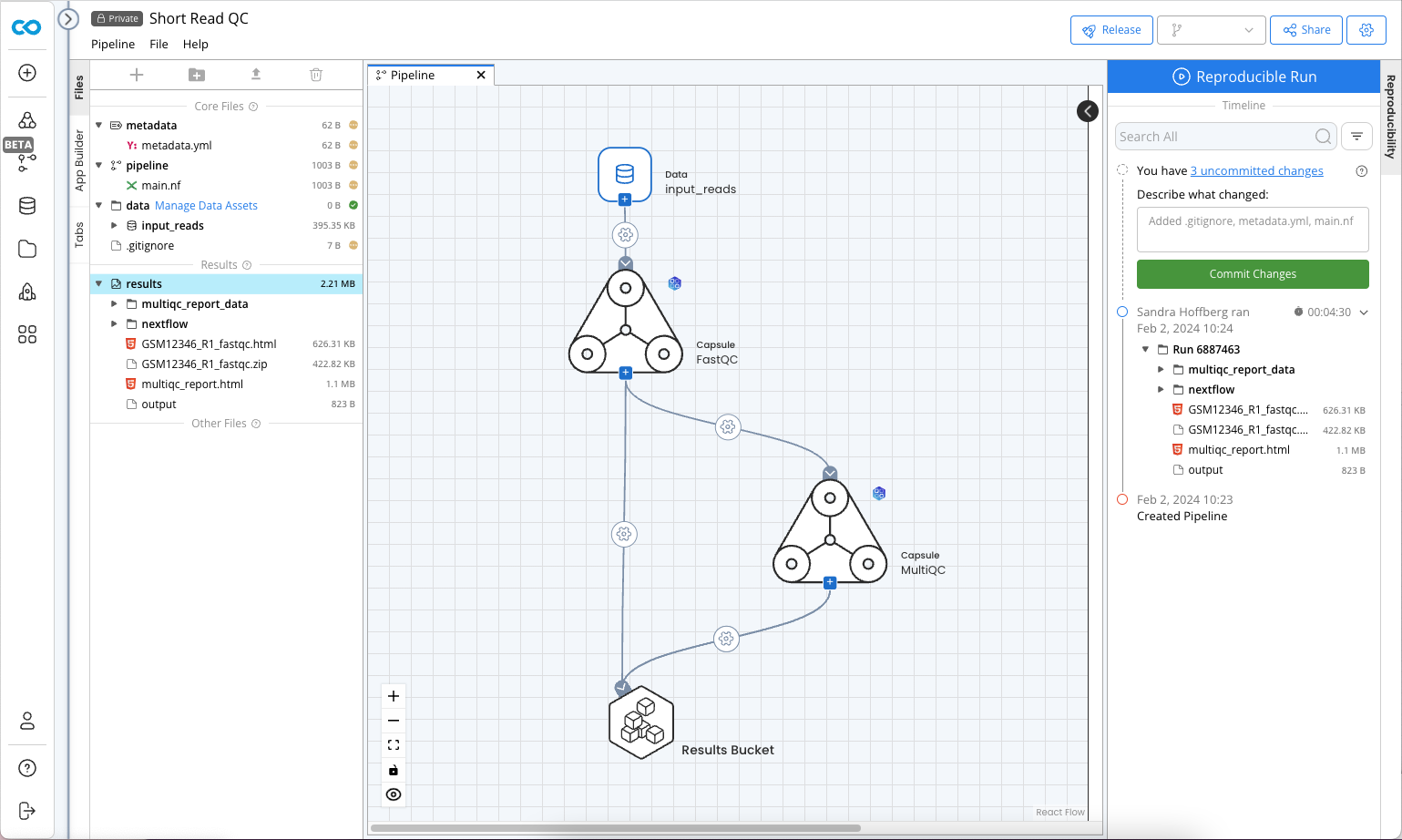The Pipeline UI
User Interface of the Code Ocean Pipeline
The Code Ocean Pipeline User Interface is divided into three vertical sections from left to right: the File Navigation/App Builder, Editor, and Reproducibility Panel.
The File Navigation/App Builder Panel has 3 tabs and displays the files that compose the Pipeline; the App Builder and App Panel; and a list of all files open in the editor.
The Editor is used to edit files and view results
The Reproducibility Panel holds the Pipeline Timeline.
The Pipeline User Interface is similar to the Capsule User Interface, but the /code folder is not present and it is not possible to start a Cloud Workstation. This is because all code development takes place in Capsules.